Display Proxy Settings Before Running Commands | Original
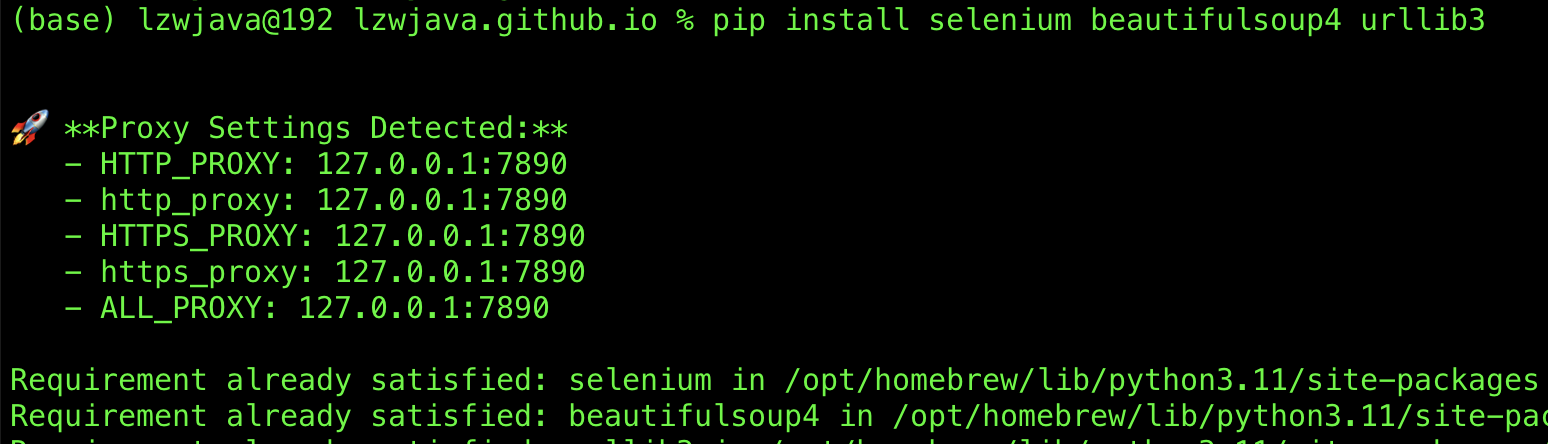
Living in China or working within companies that use VPNs and proxies can complicate software development. Forgetting to configure these settings often leads to connectivity issues. To streamline your workflow, I created a simple Zsh script with the help of ChatGPT that automatically displays your proxy settings when you run specific network-dependent commands.
Why Display Proxy Settings?
Proxies and VPNs are essential for accessing external resources securely. Displaying your proxy settings before executing network-dependent commands helps you quickly identify and troubleshoot connectivity issues.
The Script
This script utilizes Zsh’s preexec function to check if the upcoming command is network-dependent. If it is and proxy environment variables are set, it displays the current proxy settings.
# Function to check and display proxy settings before certain commands
preexec() {
# Define network-dependent commands
local network_commands=(
"gpa"
"git"
"ssh"
"scp"
"sftp"
"rsync"
"curl"
"wget"
"apt"
"yum"
"dnf"
"npm"
"yarn"
"pip"
"pip3"
"gem"
"cargo"
"docker"
"kubectl"
"ping"
"traceroute"
"netstat"
"ss"
"ip"
"ifconfig"
"dig"
"nslookup"
"nmap"
"telnet"
"ftp"
"nc"
"tcpdump"
"adb"
"bundle"
"brew"
"cpanm"
"bundle exec jekyll"
"make"
# Add more commands as needed
)
# Extract the first word (command) from the command line
local cmd
cmd=$(echo "$1" | awk '{print $1}')
# Function to display proxy variables
display_proxy() {
echo -e "\n🚀 Proxy Settings Detected:"
[ -n "$HTTP_PROXY" ] && echo " - HTTP_PROXY: $HTTP_PROXY"
[ -n "$http_proxy" ] && echo " - http_proxy: $http_proxy"
[ -n "$HTTPS_PROXY" ] && echo " - HTTPS_PROXY: $HTTPS_PROXY"
[ -n "$https_proxy" ] && echo " - https_proxy: $https_proxy"
[ -n "$ALL_PROXY" ] && echo " - ALL_PROXY: $ALL_PROXY"
[ -n "$all_proxy" ] && echo " - all_proxy: $all_proxy"
echo ""
}
# Check if the command is network-dependent
for network_cmd in "${network_commands[@]}"; do
if [[ "$1" == "$network_cmd"* ]]; then
if [ -n "$HTTP_PROXY" ] || [ -n "$http_proxy" ] || \
[ -n "$HTTPS_PROXY" ] || [ -n "$https_proxy" ] || \
[ -n "$ALL_PROXY" ] || [ -n "$all_proxy" ]; then
display_proxy
fi
break
fi
done
}
Setting Up the Script in Zsh
1. Open Your .zshrc File
Use your preferred text editor to open the .zshrc configuration file. For example:
nano ~/.zshrc
2. Add the preexec Function
Paste the script above at the end of the file.
3. Save and Close
Press CTRL + O to save and CTRL + X to exit.
4. Apply the Changes
Reload your .zshrc to apply the new configuration immediately:
source ~/.zshrc
Testing the Setup
1. With Proxy Enabled
Set a proxy variable temporarily and run a network-dependent command using pip:
export HTTP_PROXY="http://127.0.0.1:7890"
pip install selenium beautifulsoup4 urllib3
Expected Output:
🚀 Proxy Settings Detected:
- HTTP_PROXY: http://127.0.0.1:7890
- http_proxy: 127.0.0.1:7890
- HTTPS_PROXY: 127.0.0.1:7890
- https_proxy: 127.0.0.1:7890
- ALL_PROXY: 127.0.0.1:7890
- all_proxy: 127.0.0.1:7890
Collecting selenium
Downloading selenium-4.x.x-py2.py3-none-any.whl (xxx kB)
Collecting beautifulsoup4
Downloading beautifulsoup4-4.x.x-py3-none-any.whl (xxx kB)
Collecting urllib3
Downloading urllib3-1.x.x-py2.py3-none-any.whl (xxx kB)
...
2. Without Proxy Enabled
Unset the proxy variable and run the same pip command:
unset HTTP_PROXY
pip install selenium beautifulsoup4 urllib3
Expected Output:
Collecting selenium
Downloading selenium-4.x.x-py2.py3-none-any.whl (xxx kB)
Collecting beautifulsoup4
Downloading beautifulsoup4-4.x.x-py3-none-any.whl (xxx kB)
Collecting urllib3
Downloading urllib3-1.x.x-py2.py3-none-any.whl (xxx kB)
...
(No proxy notification should appear.)
3. Non-Network Command
Run a local command like ls:
ls
Expected Output:
[List of files and directories]
(No proxy notification should appear.)
Customization
-
Extend
network_commands: Add any additional network-dependent commands to thenetwork_commandsarray. -
Handle Aliases: Ensure that any aliases for network-dependent commands are included in the
network_commandslist.alias gpa='git push all'Add
"gpa"to thenetwork_commandsarray to trigger proxy notifications when using this alias. -
Enhance Visibility with Colors:
For better visibility, especially in cluttered terminals, you can add color to the proxy notifications:
# Add color codes at the top of your .zshrc GREEN='\033[0;32m' NC='\033[0m' # No Color display_proxy() { echo -e "\n${GREEN}🚀 Proxy Settings Detected:${NC}" [ -n "$HTTP_PROXY" ] && echo " - HTTP_PROXY: $HTTP_PROXY" [ -n "$http_proxy" ] && echo " - http_proxy: $http_proxy" [ -n "$HTTPS_PROXY" ] && echo " - HTTPS_PROXY: $HTTPS_PROXY" [ -n "$https_proxy" ] && echo " - https_proxy: $https_proxy" [ -n "$ALL_PROXY" ] && echo " - ALL_PROXY: $ALL_PROXY" [ -n "$all_proxy" ] && echo " - all_proxy: $all_proxy" echo "" }
Conclusion
Managing proxy settings is crucial for smooth software development in restricted network environments. This Zsh script ensures you’re always informed about your proxy configurations when running commands that require network access, enhancing your workflow and troubleshooting efficiency.
Happy Coding! 🚀